This quick guide shows you how to activate your Cengage Unlimited subscription and search for your required course materials using the Title/Author/ISBN. Don't have your required Title/Author/ISBN? Check your syllabus page or ask your instructor.
Welcome to your Hocking Cengage Unlimited FAQ page.
At Hocking College we are always looking for innovative ways to improve student success and access to resources. That is why we have partnered with Cengage to provide your course materials through Cengage Unlimited, a digital subscription program. Cengage Unlimited spans 675 courses in 70 disciplines and includes thousands of eTextbooks along with learning platforms like MindTap, WebAssign, CNOWv2 and OWLv2. You also have unlimited access to additional study tools, Career Success activities, College Success tips and more.
Students: Cengage Unlimited gives you access to digital course materials through Blackboard on day 1 of class. You also have access to the complete Cengage library of eTextbooks; extra study tools like flashcards, self quizzes and study guides; Career Success activities; College Success tips; and print rental options through your Cengage Unlimited dashboard.
Faculty: Cengage Unlimited gives you the freedom and flexibility to use any Cengage learning platform, as well as multiple eTextbooks in your courses. Your dedicated Cengage team can help you choose the right content for your courses, provide 1:1 training with ongoing support, and help you link your Cengage content in Blackboard.
This quick guide shows you how to activate your Cengage Unlimited subscription and search for your required course materials using the Title/Author/ISBN. Don't have your required Title/Author/ISBN? Check your syllabus page or ask your instructor.
If you are having issues logging in to your Cengage account or registering for your course, please try the below trouble shooting steps before contacting support.
If you have performed these trouble shooting steps and are still having issues, you will need to reach out to your support team for further assistance.
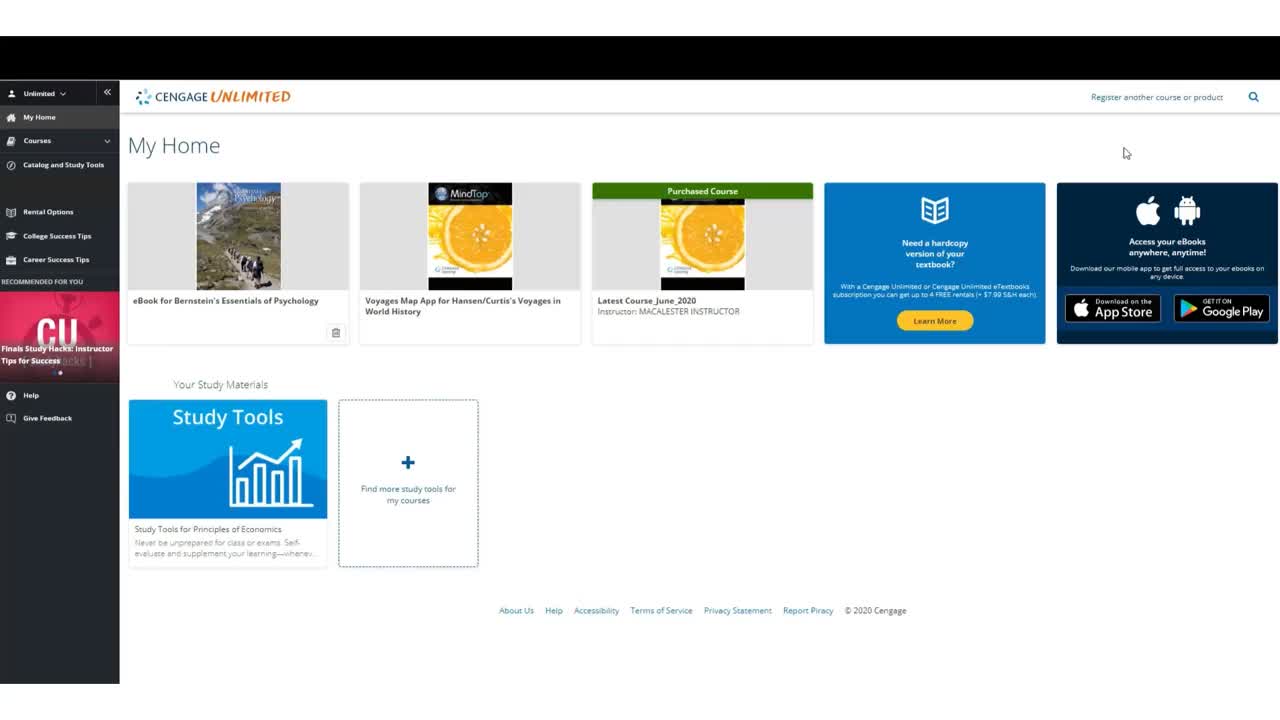
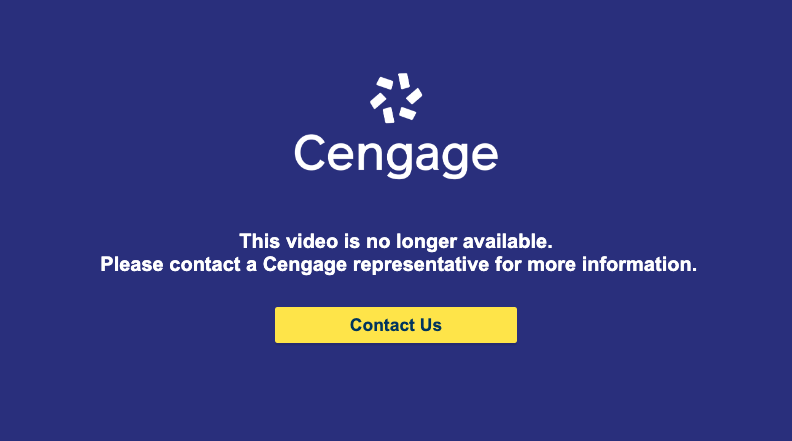
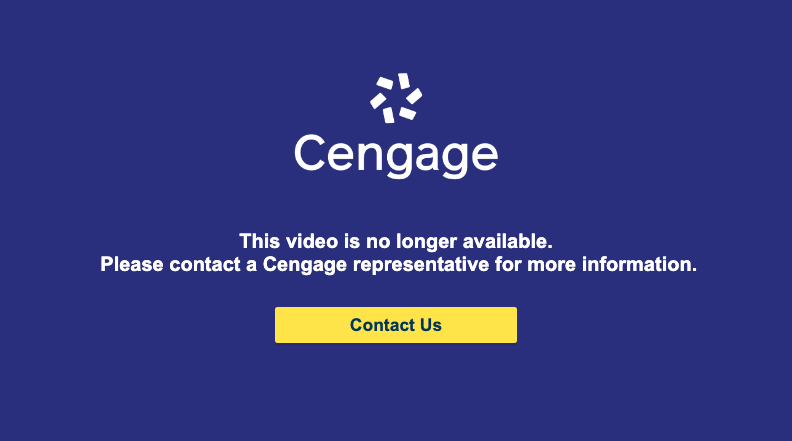
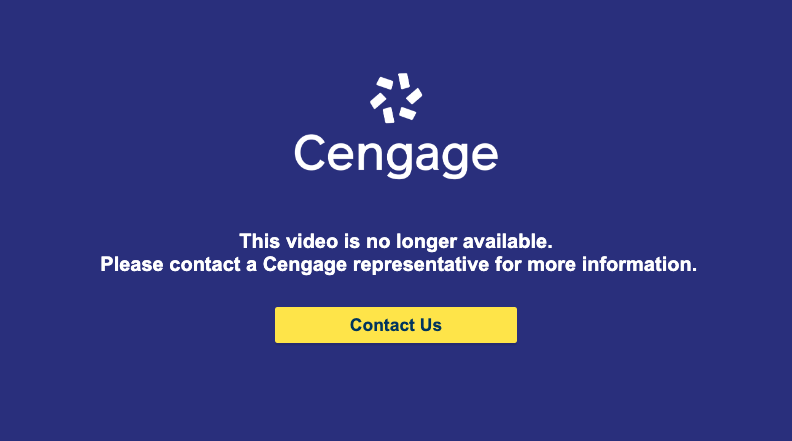
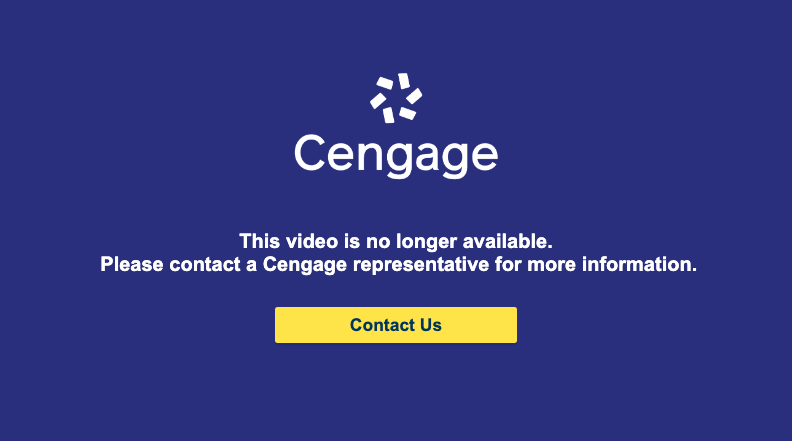
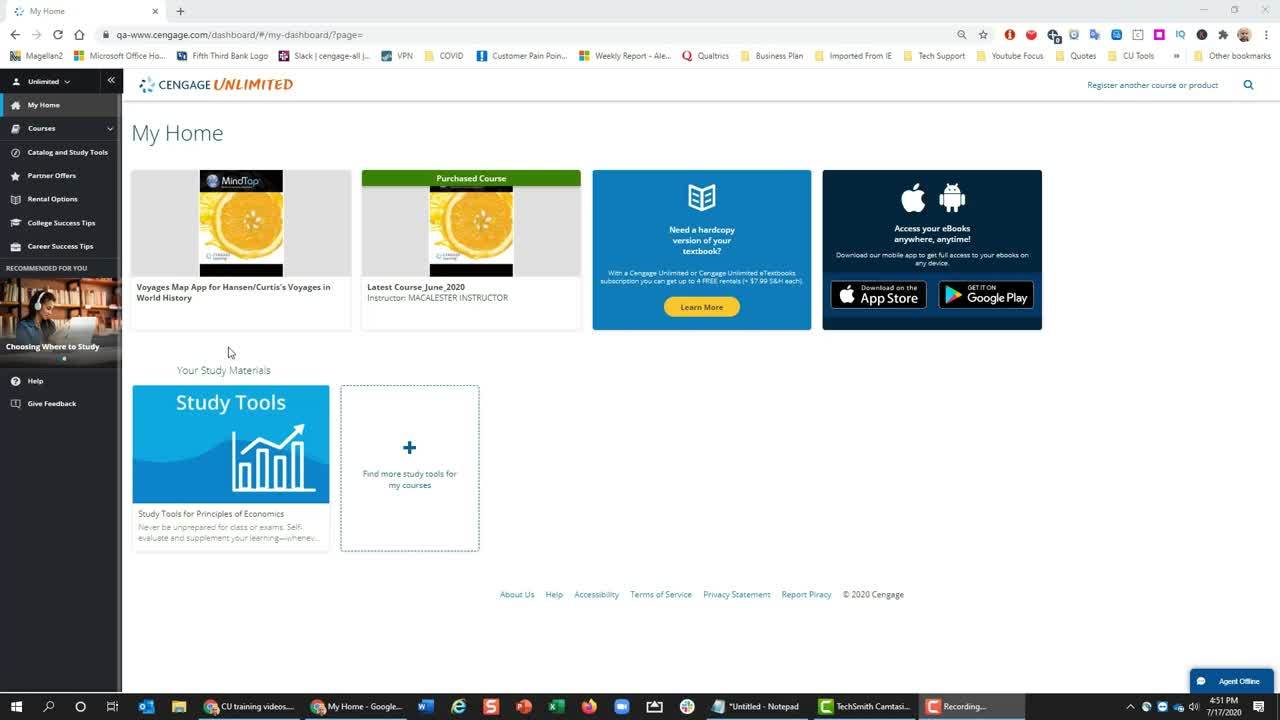

Your access to Cengage Unlimited gives you relevant course materials, but also study tools like flashcard, college success tips like time management and career tips like resume building. To see the full list of what is included in each category, please see the below. All of these resources can be accessed through your Dashboard.
Complete a computer system check that will show you what plug-ins or systems need to be adjusted for using Cengage.
For detailed system requirements based on the product you’re using, go to the Cengage Platform Help web page and locate the platform being used and click “Systems Requirements” beneath it.
Cengage Student Ambassadors make up a national team of passionate students whose mission is to help their classmates gain confidence, save money and succeed in college—and beyond.
As an Ambassador, you’ll collaborate with Cengage to drive awareness of Cengage learning tools on your local campus. The best part: You’ll gain real-world experience for your resume, build meaningful connections with your peers around the country and help us keep learners at the center of everything we do.
Please contact Cengage’s Help Desk here.
The best place to start is on the Cengage/Hocking College site: https://www.cengage.com/
Complete this request form, and select the appropriate option on it to learn more about Cengage materials.
Adding this link is highly recommended to streamline students' experience if they reach out to Cengage support. View this video to learn how to add the Bb tech support link to your course:
Submit a request for training via this request form.
Complete this form to request help for things like rearranging content, adding due dates, changing naming conventions, etc.
Faculty contact information can be found on this website.
If you are interested in accessing professional development resources ranging from engaging students online to best practices in using your Cengage solution, please see the below. These resources are created by thought leaders and peers in Higher Education.
Find professional development resources here.
Gain insight about today’s learners here.
Just in time, live trainings and recorded webinars are available to faculty by visiting: https://www.cengage.com/events/
Hours of Operations:
8 AM - 5 PM | Monday - Friday
3301 Hocking Pkwy.
Nelsonville, Ohio 45764